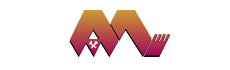Help
Introduction
We, in " Assarel-Medet" Jsc, understand that each visitor of our Web site has different needs and skills. We wish your experience with our Web site to be pleasant and useful, no matter of your abilities and personal situation. This page describes some of the settings and features of your browser that you can set to work easier with our Web site.
If you need more technical information about our Web site, you can read more about the standards and specifics used for its realization at the bottom of this page.
Browser Settings
Accessibility of our Web site has been a priority since the beginning of its realization. The pages of the Web site are convenient for people with specific needs. The recommended settings also can be valid for the other Web sites you visit.
Font Size
If you have difficulties reading the text on the computer screen you can change the font size quickly and easily.
Guidelines for Microsoft Internet Explorer
1. Select „Text Size” from the „Page” menu (the name of this menu is „View” in the browser versions older than IE 7).
2. Choose an appropriate text size.
Guidelines for Firefox
1. Select „Text Size” from the „View” menu;
2. Click on „Increase” for larger font size or on „Decrease” for smaller font size.
Contrast between text and background color
If there isn’t enough contrast between text and background color, you can choose the colors you prefer.
Guidelines for Microsoft Internet Explorer
1. Select „Internet Options” from „Tools” menu;
2. In „General” section click on „Accessibility”;
3. Check „Ignore colors specified on Web pages” then click on „ОК”;
4. In „General” section click on „Colors”;
5. Uncheck „Use Windows colors” and choose your preferable colors;
6. When you are ready click on „ОК” two times.
Guidelines for Firefox
1. Select „Options” from „Tools” menu;
2. In „Content” section click on „Colors”;
3. Uncheck „ Allow pages to choose their own colors, instead of my selections above”;
4. Select your preferable colors;
5. When you are ready click on „ОК” two times.
Image Loading
If you have a slow internet connection you can forbid the loading of images on the Web site.
Guidelines for Microsoft Internet Explorer
1. Select „Internet Options” from „Tools” menu;
2. In „Advanced” section find „Multimedia”;
3. Uncheck „Show pictures” then click on „ОК”.
Guidelines for Firefox
1. Select „Options” from „Tools” menu;
2. In „Content” section uncheck „Load images automatically”;
3. Click on „ОК”.
Web Site Content
Printing of Page
Guidelines for Microsoft Internet Explorer
1. Select „Print” from „File” menu;
2. If it is necessary, modify print settings;
3. When you are ready click on „Print”.
Guidelines for Firefox
1. Select „Print” from „File” menu;
2. If it is necessary, modify print settings;
3. When you are ready click on „OK”.
Files Download
Guidelines for Microsoft Internet Explorer
4. Right-click on the file;
5. Select „Save target as” from the context menu;
6. Browse to the folder where you wish to save the file and then click on „Save”.
Guidelines for Firefox
1. Right-click on the file;
2. Select „Save link as” from the context menu;
3. Browse to the folder where you wish to save the file and then click on „Save”.
Additional applications/add-ins (plug-in)
Probably you will need to install additional software for proper viewing of the content of " Assarel-Medet" Jsc Web site. The links below will help you to download the necessary applications/add-ons:
• Macromedia Flash Player
Software for visualization of multimedia content.
• Adobe Reader
Software for viewing of documents in PDF format.
Keyboard Navigation
If you use the latest version of the Jaws screen-reader, you can browse through the Web site using the following keyboard shortcuts:
• “H” key, for navigating to the next heading on the same Web page
• “Shift+H” keys, for navigating to the previous heading on the same Web page
• “1” key, for navigating to the next first-level heading (or “2” for the next second-level heading, and so forth to sixth-level heading - “6”)
• “Shift+1” keys, for navigating to the previous first-level heading (or “Shift+2” for the previous second-level heading, and so forth to sixth-level heading – “Shift+6”)
• “Insert+F6” keys, for viewing of list with all headings on the same page.
Applied Standards and Technical Details
Our Web site strives to follow the principles and the good practices described in WCAG 1.0 guide. Our main goal is this Web site to be accessible and usable in the practice of the users.
Standards
The Web site is consistent with the XHTML 1.0 Strict and CSS2.1 standards.
If you use a browser that doesn’t support these Web standards (Netscape 4, Internet Explorer 4 or previous versions), the Web site will be displayed with a less style. Despite this fact the entire information and functionality of the Web site will be available.
Technical Details
We have added the following features to make the work with the Web site easier for our users:
Internal Navigation
For the users with screen reader we have added a hidden menu at the beginning and the end of each page – it will facilitate the transition to the main areas of the page.
Titles and navigation menus
We have used HTML titles to represent accurately the document structure. H1 titles have been used for main headings, H2 titles — for subheadings, etc.
The navigation menus are marked with HTML list. This allows the users to skip the menu easily and to know the number of the links in the list in advance.
Graphic elements/images
To all graphic elements/images on the Web site we have added alternative text describing the content of the element. When the graphic element is used for design purposes only, we have added empty alternative text so the work of users with screen-reader won’t be disturbed.
Colors
We have taken care the combination of main and background color to have enough contrast.
We have permitted the use of personal styles so the users can change the web site colors depending on their needs.
We don’t rely only on the color to accent on the parts of the content.
Font size
We have defined font size that is relative to the browser settings.
Tables
We have defined values of columns and rows for the tables so the users with screen readers can orient themselves. We have added descriptions and titles for the tables where we have considered as appropriate.
Forms
We have ordered the fields in all forms logically.
Scripts
We have ensured that the entire information and functionality of the Web site will be available in browsers that don’t support scripts execution or it is disabled.
Links
All links on the Web site will be enough descriptive even outside their context. We haven’t used links of the “click here” type.
For better orientation of the users we have added different colors of the visited links.
Abbreviations
We have marked all abbreviations and acronyms and we have written their full content in the appropriate attribute.
Help from you
Despite our efforts to assure your easy work with our Web site, it is possible unpredictable problems to arise. If you encounter an invincible obstacle that prevents you from using our Web site, please tell us:
Contact Information
email: accessibility@sitename.bg